Azure Pipelines
Using the CLI in a CI/CD pipeline
We’ve optimized the Checkly CLI to work in any CI/CD workflow. Here are the basics you need to know that will come in handy when adapting the examples we give you to your own, specific setup.
- For authentication, make sure to set the
CHECKLY_API_KEYandCHECKLY_ACCOUNT_IDparameters as environment variables in your CI/CD platform. - Set the reporter you want to use for the
testcommand using the--reporterflag, i.e.--reporter=dot. - To store a test session with full logging, traces and vides, set the
--recordflag for thetestcommand. - Use the
--forceflag on thedeployand / ordestroycommands to skip the normal confirmation steps.
When using the --record flag, the CLI will attempt to parse git specific information from
the environment to display in the recorded test session as metadata. However, you can also set these data items specifically
by using environment variables.
| item | auto | variable | description |
|---|---|---|---|
| Repository | false | repoUrl in checkly.config.ts or CHECKLY_REPO_URL |
The URL of your repo on GitHub, GitLab etc. |
| Commit hash | true | CHECKLY_REPO_SHA |
The SHA of the commit. |
| Branch | true | CHECKLY_REPO_BRANCH |
The branch name. |
| Commit owner | true | CHECKLY_REPO_COMMIT_OWNER |
The committer’s name or email. |
| Commit message | true | CHECKLY_REPO_COMMIT_MESSAGE |
The commit message. |
| Environment | false | CHECKLY_TEST_ENVIRONMENT |
The environment name, e.g. “staging” |
Check the CLI command line reference for more options.
Make sure to set your
CHECKLY_API_KEYandCHECKLY_ACCOUNT_IDas secrets in your Azure Pipelines settings before you get started, if you’re not using Azure Key Vault.
A basic pipeline example
Create a new azure-pipelines.yml file in your repo, or add the steps and stages from the example below to your existing file.
This pipeline is “branch aware” and treats the main branch as the production branch. This means checks are only deployed
to Checkly after they are ran against production (after merging to main) and the checks passed.
trigger:
- main
pr:
- main
pool:
name: 'Default' # Update to your agent pool
vmImage: 'ubuntu-latest'
variables:
CHECKLY_API_KEY: $(CHECKLY_API_KEY)
CHECKLY_ACCOUNT_ID: $(CHECKLY_ACCOUNT_ID)
CHECKLY_TEST_REPO_BRANCH: $(Build.SourceBranchName)
CHECKLY_TEST_REPO_URL: $(Build.Repository.Uri)
stages:
- stage: Deploy
jobs:
- job: DeployApp
steps:
# Example deployment step
- script: |
echo "Add your deployment logic here"
displayName: 'Deploy App'
- stage: ChecklyTest
dependsOn: Deploy
jobs:
- job: E2EStaging
condition: and(succeeded(), ne(variables['Build.SourceBranch'], 'refs/heads/main'))
steps:
# Cache node_modules
- task: Cache@2
inputs:
key: 'node | "$(Agent.OS)" | package-lock.json'
path: '$(Pipeline.Workspace)/node_modules'
restoreKeys: |
node | "$(Agent.OS)"
cacheHitVar: 'CACHE_RESTORED'
displayName: 'Cache node_modules'
# Install dependencies
- script: |
npm ci
displayName: 'Install Dependencies'
# Run Checkly tests
- script: |
npx checkly test --record
displayName: 'Run Checkly Tests'
- job: E2EProduction
condition: and(succeeded(), eq(variables['Build.SourceBranch'], 'refs/heads/main'))
steps:
# Cache node_modules
- task: Cache@2
inputs:
key: 'node | "$(Agent.OS)" | package-lock.json'
path: '$(Build.SourcesDirectory)/node_modules'
restoreKeys: |
node | "$(Agent.OS)"
cacheHitVar: 'CACHE_RESTORED'
displayName: 'Cache node_modules'
# Install dependencies
- script: |
npm ci
displayName: 'Install Dependencies'
# Run Checkly tests
- script: |
npx checkly test --record
displayName: 'Run Checkly Tests'
- stage: ChecklyDeploy
dependsOn: ChecklyTest
condition: and(succeeded(), eq(variables['Build.SourceBranch'], 'refs/heads/main'))
jobs:
- job: Monitor
steps:
# Cache node_modules
- task: Cache@2
inputs:
key: 'node | "$(Agent.OS)" | package-lock.json'
path: '$(Build.SourcesDirectory)/node_modules'
restoreKeys: |
node | "$(Agent.OS)"
cacheHitVar: 'CACHE_RESTORED'
displayName: 'Cache node_modules'
# Run Checkly deploy
- script: |
npx checkly deploy --force
displayName: 'Deploy Checkly Monitors'
The above example creates three stages:
- deploy: this is where your application specific deployment logic happens
- checkly-test: after the deploy stage, we run the
checkly testcommand. We run two different jobs based on whether we are on themainbranch of a different, feature branch so we can set a different environment. - checkly-deploy: the last stage, that only runs on
mainis to deploy the checks to Checkly. Note that this stage only runs when the previouse2e-productionjob is successful.
The output in the Azure Pipelines Stages tab will now look similar to this:
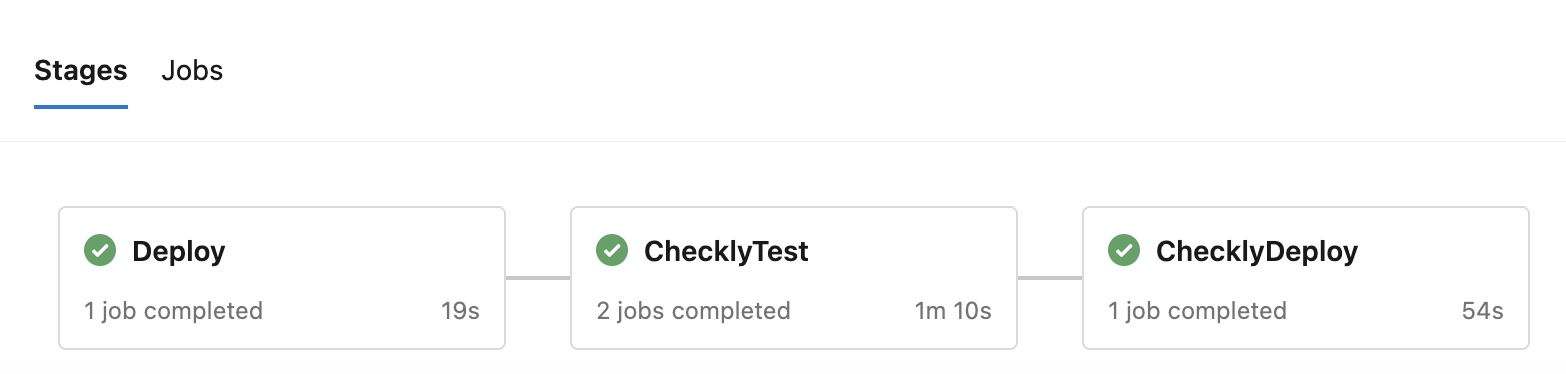
Implementing Azure Key Vault for fetching secrets
In order to fetch secrets from an Azure Key Vault, you can add the following code stage ahead of the deploy stage.
- stage: FetchSecrets
jobs:
- job: FetchSecretsJob
steps:
- task: AzureKeyVault@2
inputs:
azureSubscription: 'your-azure-service-connection' # Update this to your service connection name
KeyVaultName: 'your-key-vault-name' # Update this to your key vault name
SecretsFilter: 'CHECKLY-API-KEY,CHECKLY-ACCOUNT-ID'
name: FetchSecrets
The output in the Azure Pipelines Stages tab will now look similar to this, including the additional FetchSecrets stage:

Last updated on September 6, 2024. You can contribute to this documentation by editing this page on Github